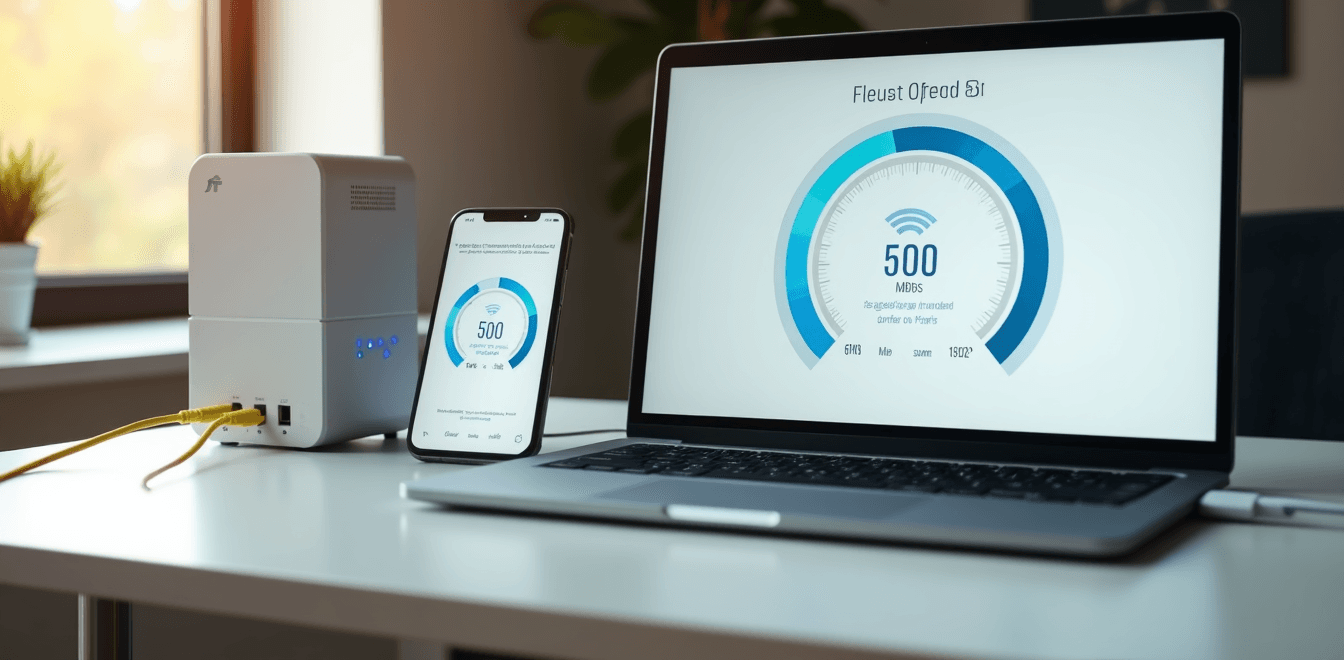How to Run a Frontier Speed Test: Quick Guide for Better Internet
 Frontier’s latest internet speeds can reach up to 7,000 Mbps. The bandwidth is so powerful that you can download a 4K movie within seconds.
Frontier’s latest internet speeds can reach up to 7,000 Mbps. The bandwidth is so powerful that you can download a 4K movie within seconds.
You need to verify if you’re getting the speeds you pay for, regardless of your plan choice – from the basic 200 Mbps to premium fiber service. The average download speeds on Frontier reach 185.71 Mbps, and gaming latency drops to 6ms. These numbers make it a vital step to check your connection’s actual performance.
Your internet should work exactly as promised. We know how annoying it feels when it doesn’t meet expectations. This detailed guide will help you test your Frontier speed and understand the results. Let’s ensure you get the full speed package you deserve!
Choosing Your Testing Method
The right speed test method will give you accurate measurements of your Frontier internet connection. Frontier provides multiple testing options, and knowing how each one works helps you pick the best choice that fits your needs.
Official Frontier Speed Test
Frontier partners with Ookla® Speedtest® to measure internet performance [1]. Their official testing platform gives consistent and accurate results, especially when you have Frontier Fiber service [2]. You’ll get the best results by connecting your computer directly to the router with an ethernet cable. Make sure to turn off VPNs, online backup services, and streaming applications before you start the test [2].
Third-Party Testing Options
The official test isn’t your only choice. Here are some reliable alternatives:
- Cloudflare and OpenSpeedTest: These platforms use open-source content that provides transparent and unbiased results [3]
- TestMy.net: This service works without third-party software like Java or Flash, which can lead to more precise measurements [4]
- Fast.com: This platform offers straightforward testing that’s easy to use [4]
Mobile vs Desktop Testing
Your choice of testing device can affect your speed results by a lot. Desktop computers with ethernet connections usually show higher speeds than mobile devices [5]. Here’s what to think over when picking your testing device:
- Speed to Home: MyFrontier app tests measure speeds from Frontier’s servers to your router, showing the maximum wired speeds without WiFi limitations [5]
- Speed to Device: Tests like speedtest.net measure router-to-device speeds that depend on your WiFi and device capabilities [5]
DSL connection users should test through ethernet to get the most accurate picture of their available speeds [5]. It’s worth noting that WiFi-connected devices usually reach only 30-50% of your plan’s advertised speed due to various factors [1].
Here’s how to keep your tests accurate:
- Do multiple tests throughout the day to see how peak usage changes things [1]
- Test at different spots from your router to find potential dead zones [4]
- Try testing with different devices to see how your network performs across them [4]
Note that WiFi interference, device capabilities, and network congestion can change your test results [5]. A wired connection should give you speeds of at least 80% of your subscribed plan for the most reliable results [1].
Setting Up for Accurate Results
Your Frontier internet speed test results need proper setup and the right testing conditions. The right approach will give you reliable measurements of your connection’s performance.
Best Testing Conditions
A direct ethernet cable connection from your computer to the router using an ethernet cable [6] gives the most accurate results. You can test using WiFi, but wired connections provide better measurements [7].
Before you start the test:
- Disable Background Services
- Switch off VPN connections
- Stop online backups
- Close streaming apps [6]
- Select Optimal Server Location
Your distance from the test server affects results. Manual server selection helps maintain consistent results across tests [6]. The signal takes longer to travel with greater server distance, which affects test outcomes. - Multiple Test Runs
Several test runs help spot speed variations [6]. This method gives you a reliable average instead of a single reading. - Router Placement Considerations
Your router needs strategic positioning:- Central location works best
- Clear space away from walls and furniture
- Safe distance from microwaves or cordless phones [8]
DSL connections typically have upload speeds about one-tenth of download speeds [2]. You’ll see similar upload and download speeds with fiber connections. A latency under 100ms shows minimal lag [2].
Better accuracy comes from:
- Testing at different times of day
- Keeping result records
- Strong network security with robust passwords and WPA2 encryption [8]
Simple troubleshooting helps when speeds stay below expectations:
- Router restart
- Device software updates
- Firmware check and updates [9]
The right setup and testing conditions will give you reliable measurements that show your true connection performance. These numbers help you check if your service matches promised speeds and where improvements might help.
Testing Different Frontier Services
Frontier provides internet through two different technologies. Each needs its own testing approach to measure performance right. Let’s look at how these differences help you get better speed test results.
Fiber Optic Speed Tests
Frontier Fiber leads the pack as the fastest choice with speeds reaching into the gigabit range [2]. Fiber connection tests show upload speeds that match downloads [2]. To name just one example, 1 Gig service users see download speeds between 500-600 Mbps. These numbers change based on network traffic and active users [6].
DSL Connection Tests
DSL works differently than fiber and uses telephone lines instead of dedicated internet cables [2]. Here’s what you’ll see when testing DSL speeds:
- Download speeds usually top out at 75 Mbps [2]
- Upload speeds hit about one-tenth of download speeds [2]
- Good performance shows latency under 100ms [2]
WiFi vs Ethernet Testing
Your choice of connection method makes a big difference in speed test results. Ethernet connections offer clear advantages:
- Speed Consistency
- Connection Stability
The best way to test accurately is to try both connection types. WiFi typically hits 30-50% of your plan’s advertised speed. Ethernet connections show what your service can really do [1]. Gamers need ethernet testing to get the lowest latency possible [1].
These steps boost connection performance on both technologies:
- Put routers away from things that cause interference
- Keep network equipment up to date
- Add signal boosters if WiFi needs more coverage [1]
Note that every device in your home shares the available bandwidth [6]. Multiple devices streaming or gaming at once will change your test results [6]. A wired connection test during quiet hours gives you the best picture of what your service can do.
Analyzing Your Speed Data
Speed tests tell you exactly how well your internet connection performs. Let’s break down these numbers and see what they mean for your daily online activities.
Understanding Speed Metrics
Your connection’s quality depends on four key measurements:
Download Speed: Measured in Mbps, this shows how fast your network pulls data from the internet. Better download speeds mean you can stream videos smoothly and get your files faster [11].
Upload Speed: This Mbps measurement reveals how quickly you send data to the internet. You need good upload speeds when you make video calls or share files. Frontier leads the U.S. market with the fastest internet upload speeds [12].
Ping Rate: Measured in milliseconds (ms), ping tells you how long data takes to travel between you and the server. Lower numbers mean better response times. Frontier averages 19.25ms [2], while most wired connections range from 5-70ms.
Jitter: This number shows how much your ping rate changes during use. High jitter means less stable speeds. Any value above 50ms points to possible connection problems [9].
Comparing to Your Plan Speed
Your test results compared to your plan’s promised speed can highlight possible problems:
- Speed test numbers should be within 50-100 Mbps of what you pay for [11].
- Frontier delivers an average download speed of 185.71 Mbps across their network [2].
- Several things can affect your results:
- Electronics nearby can interfere with WiFi
- Walls block signals
- How far you are from your router
- What your devices can handle
- Too many connected devices
- Programs updating in the background [5]
Picture your internet connection as a highway to your house. A Fiber 2 Gig plan gives you a speed limit of 2000 Mbps – that’s the fastest your data can move. The smaller roads between your router and devices each have their own speed limits [5].
Running multiple tests at different times helps you spot patterns and problems with your connection. Testing different devices gives you a clear picture of how well your network really works [9].
Conclusion
Speed testing is crucial for Frontier internet users who want the best performance. You can verify that your connection delivers the speeds you’re paying for with the right testing approach and analysis, regardless of your fiber or DSL service.
Note that getting accurate speed readings depends on several factors. The right testing platform and optimal conditions make a big difference. Regular testing helps you spot problems before they impact your online activities.
This understanding of speed testing lets you track your Frontier internet performance better. Test your connection often, particularly when you make network changes or face connection problems. Your test results will lead to improved internet performance and help you get the most from your Frontier service.
FAQs
Q1. How can I ensure accurate results when running a Frontier speed test?
For the most accurate results, connect your computer directly to the router using an ethernet cable, disable VPNs and background applications, and run multiple tests at different times of the day. Choose a server location close to you for consistency across tests.
Q2. What’s the difference between testing Frontier Fiber and DSL connections?
Frontier Fiber typically offers much faster speeds, with upload speeds matching download speeds. DSL connections generally have lower speeds, with upload speeds about one-tenth of download speeds. Fiber can reach gigabit speeds, while DSL usually peaks around 75 Mbps for downloads.
Q3. Why might my WiFi speed test results be lower than my plan’s advertised speed?
WiFi-connected devices typically achieve only 30-50% of your plan’s advertised speed due to factors like interference from nearby electronics, physical obstacles, distance from the router, and network congestion from multiple connected devices.
Q4. What do the different speed test metrics mean?
Download speed indicates how quickly you receive data, upload speed shows how fast you send data, ping rate represents responsiveness, and jitter indicates connection stability. These metrics together provide a comprehensive picture of your internet performance.
Q5. How often should I test my Frontier internet speed?
It’s recommended to test your speed regularly, especially after making network changes or experiencing connectivity issues. Running multiple tests throughout different times of the day can help identify patterns and potential issues affecting your connection quality.
References
[1] – https://www.allconnect.com/blog/why-wifi-speeds-are-slower-than-ethernet
[2] – https://broadbandnow.com/Frontier-Communications-speed-test
[3] – https://www.usatoday.com/tech/internet/best-speed-tests/
[4] – https://www.cnet.com/home/internet/best-speed-tests/
[5] – https://frontier.com/helpcenter/internet/why-your-speed-tests-may-not-match-your-plan
[6] – https://blog.frontier.com/2020/09/how-and-why-to-conduct-an-internet-speed-test/
[7] – https://www.reddit.com/r/frontierfios/comments/lttzni/my_speeds_according_to_frontier_vs_ookla_am_i/
[8] – https://www.consumersearch.com/technology/boosting-internet-connection-tips-frontier-speed-test?ad=dirN&qo=serpIndex&o=740007&ueid=60819351-01c2-44a8-82d1-6e99cb187362&ag=fw177&origq=Frontier+Fios+Speed+Test
[9] – https://www.frontierbundles.com/speed-test
[10] – https://blog.frontier.com/2021/01/whats-the-difference-between-using-ethernet-and-wi-fi-to-access-the-internet/
[11] – https://www.highspeedoptions.com/providers/frontier/speed-test
[12] – https://investor.frontier.com/news/news-details/2023/Frontier-Crushes-the-Competition-with-the-Fastest-Internet-Upload-Speeds-in-America/default.aspx