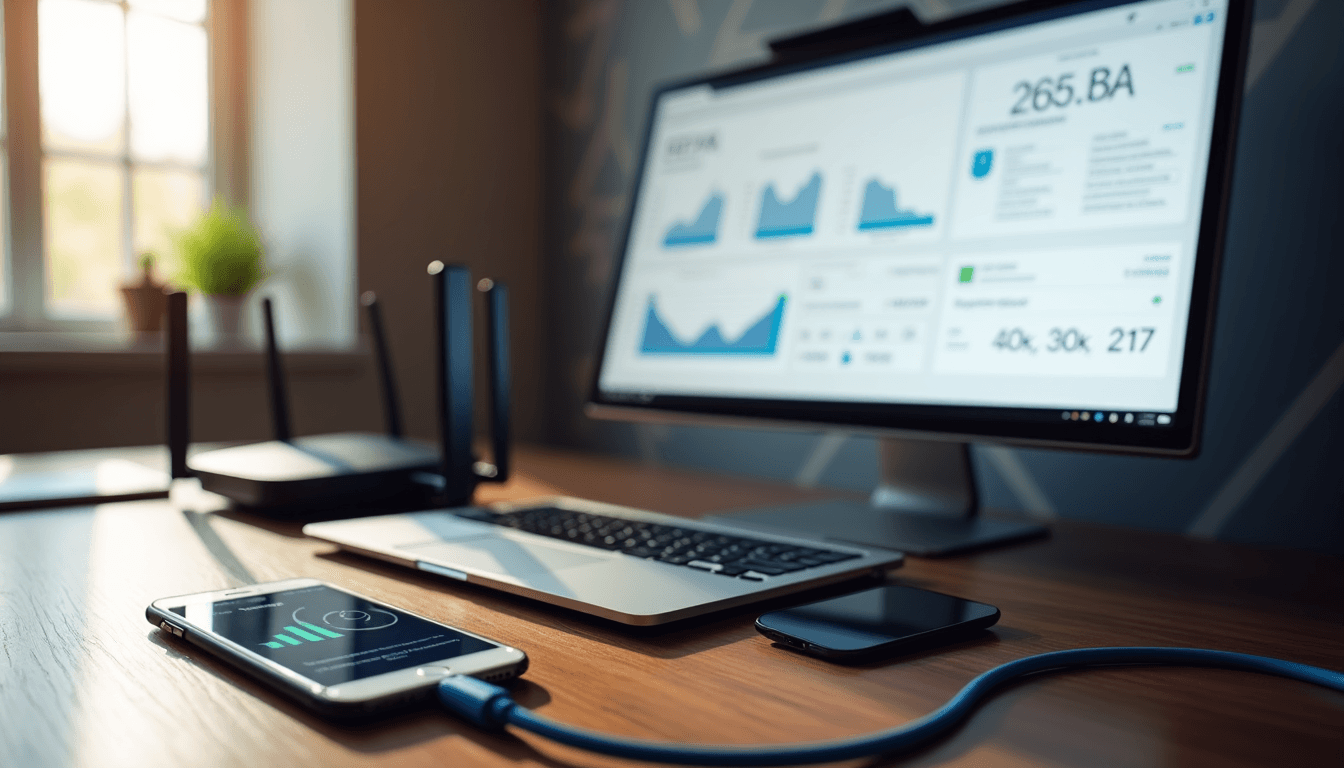How to Test Internet Stability: A Simple Guide That Actually Works
 Reliable internet has become as crucial as your morning coffee, particularly when you’re in virtual meetings or using cloud apps. Most people don’t know how to test their connection’s stability beyond simple speed checks.
Reliable internet has become as crucial as your morning coffee, particularly when you’re in virtual meetings or using cloud apps. Most people don’t know how to test their connection’s stability beyond simple speed checks.
Speed tests give you useful data, but they only show one piece of the puzzle. Your internet’s true stability relies on several factors – latency, jitter, packet loss, and network availability. These technical aspects might seem minor, but they can turn your video calls choppy, make your audio break up, and cause annoying delays in everything you do online.
We created this piece to help you test your internet stability the right way. You’ll learn about key metrics that matter, spot potential risks early, and find practical ways to keep your connection stable.
What Internet Stability Really Means
Network stability means much more than download speeds. Your internet connection’s consistency and reliability determine how well you can work online without disruptions [1].
Key Signs of an Unstable Connection
Your unstable internet connection shows several clear warning signs. You might notice frequent communication breaks that make it hard to exchange information between devices [1]. On top of that, basic tasks like loading websites or streaming videos take substantially longer than they should.
These symptoms point to an unstable connection:
- Dropped video calls and deteriorating audio quality
- Websites loading slowly or timing out completely
- Buffering or pixelated streaming content
- Fluctuating network speeds throughout the day
- Intermittent connection drops
Your connection can suffer from packet loss rates exceeding 5%, which freezes video and breaks audio [2]. Jitter delays above 50ms create jumbled conversations with unnatural pauses [2].
Why Speed Tests Aren’t Enough
Speed tests give an explanation about your connection, but they don’t tell the whole story about stability. These tests measure three basic things: available bandwidth (throughput), packet loss, and latency (round-trip time) [3]. Notwithstanding that, these metrics interweave tightly with no simple relationship.
Running a standard speed test checks both your ISP connection and local network, which might have its own issues [3]. Speed test results can mislead because:
- ISPs optimize their tests with ideal conditions, using nearby servers often managed on their network [4]
- Running tests while streaming Netflix or downloading files shows lower scores than idle conditions [4]
- Connection types matter – ethernet-connected PCs usually show faster speeds than Wi-Fi phones [4]
Speed tests only capture a moment in time rather than ongoing stability [3]. They can’t account for ground scenarios where many apps, browser tabs, and devices fight for bandwidth at once.
A detailed stability review should look at these significant metrics:
- Network Availability: Shows how well your connection stays available without sudden drops [5]
- Throughput Consistency: Watches actual data transfer rates for sudden changes [5]
- Latency Variation: Tracks response time shifts affecting immediate applications [5]
To cite an instance, see how latency of 150ms or less supports demanding apps like video conferencing [6]. Yet even with good speed test results, your connection might struggle due to network congestion, router setup problems, or signal interference [7].
You need to review performance while your network handles multiple tasks simultaneously instead of running isolated speed tests [3]. This approach shows how reliable your connection truly is for daily use.
Quick Tests to Check Your Connection
Testing your internet connection goes beyond occasional speed checks. Here are three quick yet effective ways to check your network’s stability.
Using Ping to Test Simple Stability
Ping works as a basic tool that measures connection reliability. It sends data packets to a specific server and tracks their return experience. You can run a simple ping test on Windows through Command Prompt with [ping -n 100 1.1.1.1](https://www.pagerduty.com/resources/learn/ping-network-testing-connectivity/) [8]. This command sends 100 test packets to Cloudflare’s DNS server and helps you learn about your connection’s responsiveness.
Your ping test results show several significant metrics:
- Round-trip time (RTT) – indicates how long packets take to travel
- Packet loss percentage – shows data transmission reliability
- Time-to-live (TTL) values – reveals routing efficiency [8]
A stable connection keeps consistent ping responses. Messages like “Request Timed Out” or “Destination host unreachable” point to potential connectivity problems [8]. You should run multiple ping tests throughout the day since network performance changes based on usage patterns [9].
Running a Simple Speed Test
Your system needs proper preparation to get accurate results. Disconnect other devices from your network and close any active downloads or streaming services [10]. Here are the important steps:
- Connect directly via Ethernet instead of Wi-Fi for more precise measurements
- Disable VPN software temporarily
- Avoid testing during peak usage hours
- Run multiple tests to establish a baseline [10]
Third-party speed testing tools give more reliable results than ISP-provided tests which might favor their networks [10]. These tools measure three main metrics:
- Download speed – data receiving capability
- Upload speed – data sending capacity
- Latency – connection responsiveness [11]
Checking for Packet Loss
Data packets sometimes fail to reach their destination, causing packet loss and disrupting online activities. A packet loss rate exceeding 5% shows significant connection instability [12]. Windows users can check packet loss by:
- Pressing Windows + R keys
- Typing “cmd” and pressing Enter
- Entering the command
ping -n 100 1.1.1.1 - Looking at the summary for lost packets percentage [12]
Mac users can run similar tests in Terminal by typing ping 1.1.1.1 and pressing Control + C after 50 pings [12]. High packet loss shows up as:
- Buffering during video streaming
- Dropped video calls
- Audio delays in online meetings
- Corrupted data transfers [12]
These factors lead to packet loss:
- Network congestion at peak times
- Outdated network hardware
- Software bugs
- Security threats [13]
You can reduce packet loss with these solutions:
- Regular network device restarts
- Router firmware updates
- Replacement of aging hardware
- Switching to wired connections instead of Wi-Fi [13]
Note that packet loss under 1% works fine for most applications [12]. Regular monitoring of these metrics helps spot potential issues before they affect your online activities. With consistent testing and proper maintenance, you can keep a stable and reliable internet connection for all your digital needs.
Essential Stability Metrics to Monitor
Network stability metrics help you learn about your network’s health beyond simple connectivity tests. These measurements identify problems that might affect your online experience.
Understanding Latency
Latency is the time data needs to travel between two network points. It’s like the delay between sending a request and getting a response. At its core, latency measures how fast electrical signals or light beams move through cables between computers [1].
Latency comes in two forms:
- Idle latency – baseline performance in optimal conditions
- Loaded latency – ground performance during active network usage
High latency shows up through:
- Delayed application responses
- Slow webpage loading
- Poor live communication
Your latency should stay under 150ms to perform well, especially when you have live applications [14]. Load times often increase because of bufferbloat, where router queues store too many data packets and cause delays [1].
Measuring Jitter
Jitter measures how much packet delay times vary across your network. Think of it like your daily commute – the average time matters, but unexpected variations cause more disruption [1].
Industry standards say jitter levels should be:
- Under 30ms – Good enough for most applications [7]
- Above 50ms – Creates problems for live services [7]
- Over 100ms – Severely affects performance [7]
High jitter affects:
- Call audio quality
- Video stream stability
- Online gaming response
- Live data transmission
Tracking Packet Loss Rates
Packet loss happens when data packets don’t reach their destination. Studies show that 27% of connections have unstable line events, and 16% face more than 50 such events [14]. Looking at connection types:
- Cable/fiber networks: 19% see >50 events
- DSL/VDSL connections: 14% hit >50 events [14]
Here are acceptable packet loss levels:
- 1% or less – Normal operation
- 5% or higher – Points to most important issues [12]
This usually happens because of:
- Network congestion
- Poor infrastructure
- Hardware problems
- Software bugs
- Security threats [12]
Testing Download and Upload Speeds
Throughput tests assess how much data moves through your connection in a specific time. These speeds show up as:
- Bits per second (bps)
- Kilobits per second (Kbps)
- Megabits per second (Mbps)
- Gigabits per second (Gbps) [15]
Device-based speed tests often give inconsistent results due to:
- Local connection method (WiFi vs. Ethernet)
- Other LAN traffic
- Device settings
- Time of day changes [14]
Router-based tests give more accurate results because they:
- Track total network usage
- Include all connected devices
- Measure actual available capacity
- Avoid device limitations [14]
Note that speed tests only give you a quick snapshot. Router-based tools that monitor continuously offer better insights into your connection’s stability over time [14]. By measuring and analyzing these metrics properly, you can keep your network running at its best for all online activities.
How to Run a Complete Stability Test
Testing internet stability needs good preparation and a systematic approach. You can get accurate information about your connection’s reliability by doing this.
Setting Up Your Test Environment
A good testing environment plays a significant role in stability tests. Start by reviewing your network architecture to identify key components and map how data flows [16]. This assessment helps create stability tests that match ground conditions.
Here’s how to prepare your testing environment:
- Back up your configurations and settings
- Remove extra devices from the network
- Close apps that use lots of bandwidth
- Think about using a wired connection for better results
The right tools make your stability test a soaring win [16]. Your network monitoring and testing tools should match what you want to measure. These tools exchange synthetic traffic to track performance at key network points [16].
Using Online Speed Test Tools
Online platforms are a great way to get complete information about your connection’s stability. They measure multiple metrics at once to show how well your network performs. Run tests at different times during the day since network performance changes based on usage.
You can test internet stability in several ways:
- Simple Operating System Tools: Most systems have built-in commands for quick tests
- Online Testing Platforms: Websites that show detailed performance stats
- Dedicated Software: Apps built for advanced continuous testing [4]
Your measurements will be more accurate if you:
- Run tests 15 minutes before and after important online tasks [5]
- Review performance under different usage loads
- Test during busy and quiet hours
- Use servers in different locations for a full picture
Recording Test Results
Good records help you spot problems and find patterns. Most stability testing tools gather data about key metrics and create detailed performance records over time [2].
Key metrics you should track:
- Changes in latency
- Packet loss percentages
- Jitter measurements
- Download and upload speeds
- How steady the connection stays
Looking at past data lets you:
- Set performance baselines
- Find recurring problems
- See improvement patterns
- Predict future network behavior [2]
New monitoring tools create detailed reports with stability metrics [4]. IT teams use these reports to quickly find areas where the network isn’t performing well [4].
Note that single tests don’t give you the full story. Network problems often happen randomly and don’t show up in one-time tests [2]. You need continuous monitoring to see what happens before, during, and after stability issues [2].
Regular testing helps keep your network running at its best and catches problems early. These stability checks make sure your internet works reliably for everything from video calls to cloud apps.
Common Stability Issues and Solutions
Internet connections can face stability problems, even with a strong infrastructure. You should know these common problems and solutions to keep your network running smoothly.
Network Congestion Fixes
Data traffic that exceeds available bandwidth creates network congestion and causes delays. Studies show that 27% of connections have unstable line events, and 16% face more than 50 such events [17]. Cable and fiber networks show a 19% instability rate compared to DSL/VDSL at 14% [17].
Network congestion happens because of:
- Too many devices using bandwidth at once
- Heavy applications running at the same time
- System updates in the background
- Old network equipment
- High-traffic times
Here’s how to deal with network congestion:
- Optimize Traffic Flow
- Set up Quality of Service (QoS) policies to give priority to important applications
- Run bandwidth-heavy tasks when network traffic is low
- Keep track of traffic patterns to spot congestion
- Infrastructure Updates
- Get better network hardware to handle more data
- Look into faster internet plans
- Set up load balancing across multiple connections
- Device Management
- Take unused devices off the network
- Keep device firmware up to date
- Watch and limit apps that use lots of bandwidth
Router Configuration Problems
Bad router setup can lead to disconnections, slow speeds, or complete network failures. Your router needs the right configuration to give you stable internet.
These router problems come up often:
- Channel Interference
- Too many devices on wireless channels
- Other electronic devices causing interference
- Poor channel selection
- Firmware Related
- Old router software
- Firmware versions that don’t work together
- Bugs affecting how well things work
- Hardware Limitations
- Old equipment that can’t handle today’s needs
- Not enough processing power
- Limited memory affecting performance
Try these solutions for router problems:
Channel Optimization
Log into your router’s admin panel to check current channel settings. Manual channel selection (1 or 11) works better than auto-select on 2.4GHz networks [3]. Using 160MHz channel bandwidth on 5GHz networks can really boost performance [3].
Firmware Management
Router makers put out regular firmware updates to make things work better [17]. Set up a schedule to check for updates. If problems stick around after updates, try a factory reset [6].
Hardware Considerations
Check if your router can handle what you need. Old 802.11b or 802.11g routers don’t work well with lots of devices [6]. You might need a new router if yours can’t keep up.
Advanced Configuration Tips
- Signal Strength Optimization
- Put your router in the middle of your space
- Keep the path clear of obstacles
- Think about using repeaters to reach farther [18]
- Security Settings
- Turn on WPA2/WPA3 encryption
- Set up separate guest networks
- Keep security settings current
- Traffic Management
- Set up QoS for important apps
- Put limits on less important services
- Watch and change traffic priorities as needed
Check physical connections if problems continue. Look at network cables for damage, make sure they’re plugged in right, and verify they meet your network’s needs [19]. Loose or damaged cables often cause connection problems that look like other issues [19].
Your router’s location makes a big difference in network stability. Keep it away from metal, concrete walls, and interference sources. In multi-story buildings, put the router on the middle floor for the best coverage [18].
Advanced Testing Methods
A closer look at internet stability testing shows advanced methods that give detailed insights into network performance. These techniques do more than simple checks – they monitor long-term performance and use sophisticated tools to analyze deeply.
Long-term Stability Monitoring
Your internet connection’s stability patterns become clear when you test it over extended periods. Problems that short-term tests miss often show up during longer monitoring sessions. This approach is a great way to spot occasional issues and see how your network handles different conditions.
To set up effective long-term stability monitoring:
- Set Up Continuous Testing
Your system should run stability tests regularly throughout the day. This captures performance data as usage patterns change. You could run tests every 15 minutes to get a detailed view of your connection’s behavior [4]. - Track Key Metrics Over Time
The main stability indicators include latency, jitter, packet loss, and throughput consistency. Regular monitoring of these metrics helps establish normal performance levels and spots unusual changes quickly [20]. - Analyze Historical Data
Test results build a detailed performance history that lets you:- Spot recurring patterns or cyclical issues
- Link network problems to specific events or times
- Use past trends to predict future performance
- Implement Automated Alerts
Your monitoring system should notify you when performance drops below set levels. Quick responses to potential stability issues become possible before they affect your online activities [4]. - Conduct Multi-Location Testing
Testing from different network locations gives you a complete view of your connection’s stability. This helps find issues specific to certain parts of your network infrastructure [4].
A ping stability tool offers a simple yet powerful way to test long-term stability. It checks your network’s reliability by sending small data packets to a server and measuring response times. This method works well because it:
- Runs tests without stopping to check network stability
- Finds latency spikes and packet drops that show underlying problems
- Works with both wired and Wi-Fi networks for complete testing [21]
Long-term monitoring often shows patterns you might miss otherwise. Your connection might become unstable at certain times of day or when specific devices connect to the network.
Using Network Monitoring Tools
Advanced network monitoring tools do more than basic testing methods. These solutions give you deep insights into your connection’s performance with many useful features.
Good network monitoring tools should have:
- Real-time Performance Tracking
The best tools watch your network constantly and show current data for key stability metrics. You can spot and fix problems as they happen [20]. - Multi-Protocol Support
Tools should analyze traffic using various protocols like SNMP, NetFlow, sFlow, and jFlow. This ensures full coverage across different network devices and setups [20]. - Customizable Dashboards
User-friendly interfaces with adjustable dashboards help you understand complex network data. These show important performance indicators at a glance [20]. - Advanced Alerting Systems
Modern monitoring tools send alerts through email, SMS, or other channels when stability issues occur. Some can even predict problems based on past data [4]. - Detailed Reporting Capabilities
The tools should create thorough reports on network stability with visual representations of key metrics. This makes finding trends and unusual patterns easier [4]. - Network Path Analysis
Features like traceroute visualization help find exactly where stability issues occur in the network path. This helps diagnose problems outside your local network [22]. - Integration with Other Systems
The best tools work with your existing IT setup, including ticketing systems or network management platforms. This makes fixing stability issues smoother [20].
Choose network monitoring tools that match your needs and technical skills. Popular options include:
- PRTG Network Monitor: A complete monitoring solution with a user-friendly interface that works for beginners and experts [20].
- Obkio Network Monitoring: End-to-end network performance monitoring that suits businesses and remote workers [4].
- PingPlotter: Focuses on showing network paths and finding stability issues precisely [22].
Your network’s size, budget, and required detail level should guide your tool choice.
These advanced testing methods help you understand your internet connection’s stability better. Long-term monitoring finds patterns that quick tests miss, while detailed network monitoring tools give you the insights needed for peak performance. This combined approach lets you fix stability issues before they become problems and keeps your internet running reliably.
Conclusion
A systematic approach beyond simple speed checks is essential to test internet stability. Your connection’s performance depends on monitoring metrics like latency, jitter, packet loss, and throughput. This helps you spot problems before they impact your online activities.
The right tools and proper testing environments lead to accurate performance measurements. Advanced testing methods can reveal patterns that quick checks might miss when you monitor regularly.
You can ensure reliable connectivity by testing consistently, documenting properly, and responding quickly to issues. Your network’s stability needs constant attention as demands evolve. Note that stability testing isn’t a one-time task – it requires ongoing adjustments to match your changing network requirements.
FAQs
Q1. How can I test my internet connection stability?
You can test your internet stability by using tools like ping and traceroute to check for packet loss and latency. Running speed tests, monitoring jitter, and using dedicated network monitoring software can provide a comprehensive picture of your connection’s reliability over time.
Q2. What are signs of an unstable internet connection?
Signs of an unstable connection include frequent disconnections, slow loading times for websites, buffering during streaming, fluctuating network speeds, and poor quality on video calls. Consistently high latency or packet loss rates exceeding 5% also indicate instability.
Q3. How often should I run internet stability tests?
It’s recommended to run stability tests regularly, ideally at different times of the day. For a thorough assessment, consider setting up continuous monitoring that runs tests every 15 minutes to capture performance data across various usage scenarios.
Q4. What can I do to improve my internet stability?
To improve stability, try restarting your router, checking physical connections, optimizing router placement, updating firmware, and using an ethernet cable when possible. If issues persist, consider upgrading your hardware or contacting your ISP to check for network problems.
Q5. What are some advanced methods for testing internet stability?
Advanced methods include long-term stability monitoring using dedicated software, implementing automated alerts for performance issues, and utilizing network monitoring tools that offer features like real-time tracking, multi-protocol support, and detailed reporting capabilities.
References
[1] – https://blog.cloudflare.com/aim-database-for-internet-quality/
[2] – https://www.pingplotter.com/wisdom/article/historical-data/
[3] – https://www.pcmag.com/how-to/how-to-set-up-and-optimize-your-wireless-router-for-the-best-wi-fi-performance
[4] – https://obkio.com/blog/internet-stability-testing/
[5] – https://help.vsee.com/kb/articles/network-stability-test-packet-loss-jitter-round-trip-time
[6] – https://www.pcmag.com/explainers/12-tips-to-troubleshoot-your-internet-connection
[7] – https://obkio.com/blog/how-to-measure-jitter/
[8] – https://www.pagerduty.com/resources/learn/ping-network-testing-connectivity/
[9] – https://www.cnet.com/home/internet/best-speed-tests/
[10] – https://www.pcmag.com/how-to/how-to-check-your-internet-speed
[11] – https://www.speedtest.net/
[12] – https://www.avast.com/c-packet-loss-test-guide
[13] – https://www.solarwinds.com/resources/it-glossary/packet-loss
[14] – https://datatracker.ietf.org/meeting/interim-2021-mnqeuws-02/materials/slides-interim-2021-mnqeuws-02-sessa-jonathan-foulkes-metrics-helpful-in-assessing-internet-quality-00
[15] – https://obkio.com/blog/how-to-measure-network-performance-metrics/
[16] – https://obkio.com/blog/network-stability-testing/
[17] – https://support.microsoft.com/en-us/windows/fix-wi-fi-connection-issues-in-windows-9424a1f7-6a3b-65a6-4d78-7f07eee84d2c
[18] – https://support.microsoft.com/en-us/topic/10-tips-to-help-improve-your-wireless-network-d28bf4e4-cf8c-e66f-efab-4b098459f298
[19] – https://www.highspeedinternet.com/resources/why-does-my-internet-keep-disconnecting
[20] – https://www.paessler.com/monitor-internet-connection
[21] – https://packetstats.com/
[22] – https://www.pingplotter.com/