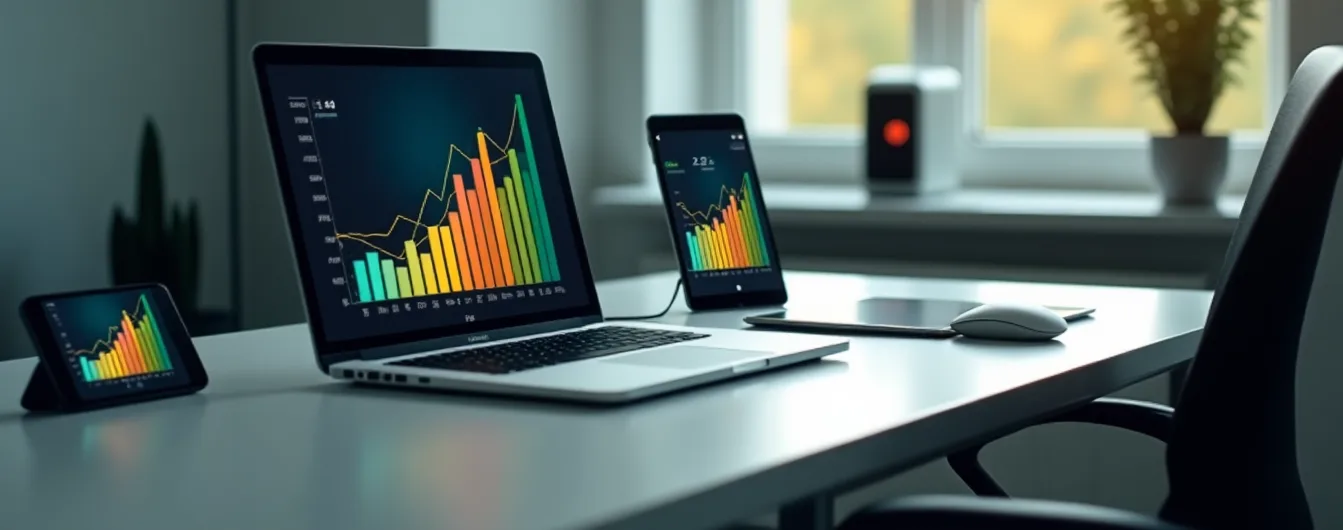Internet Speed Test Free: A Step-by-Step Guide

A reliable internet connection is vital for everything from work to entertainment and daily communication. People often face annoying delays, buffering, and connection problems without knowing their actual internet speeds. A Free internet speed test helps users learn about their connection’s performance and verify if they receive the service level they pay for.
Speed tests measure significant metrics like download speed, upload speed, and latency through reliable platforms. Users can run tests on popular services like Ookla, Google Fiber Speed Test, or Netflix Speed Test to verify their connection quality. This piece shows you how to test your internet speed correctly, understand the results, and improve your network performance if needed.
Preparing for Your Speed Test
You need proper preparation to get accurate results from an internet speed test. The testing environment and setup greatly affect how accurate your results will be.
Here are the key steps to prepare for an internet speed test:
Connect via Ethernet: You’ll get the most accurate results by using a direct ethernet cable connection to the modem or router [1].
Disconnect Other Devices: Take all other devices off the network before you start the test to avoid bandwidth interference [1].
Close Background Programs: Stop any ongoing downloads, video chats, or streaming services that might use bandwidth [2].
Position Equipment Properly: Put the router in a central location, ideally on the top floor or a higher spot, away from other electronic devices [3].
Restart Equipment: Give your modem and router a quick restart before testing to refresh connections [3].
WiFi users should run tests from different spots to find potential “dead zones” and areas with weak signals [1]. Running tests at different times of day works best since internet speeds usually drop during peak hours between 7 PM and 11 PM [3].
Experts suggest running at least three tests per location to get detailed results and establish an average performance baseline [1]. This helps you spot normal speed changes and gives you a better picture of your connection’s overall performance.
Top Free Speed Test Tools
You can find several reliable and free speed test tools online that measure your internet performance accurately. Speedtest by Ookla leads the pack with its vast server network and delivers consistent results in 17 languages [4]. Their web interface and mobile apps give you detailed stats about download, upload, and ping speeds.
Fast.com from Netflix is perfect for streaming fans. The test starts automatically when you load the page, which makes it one of the most user-friendly tools out there [5].
Mobile users will find SpeedTest Master helpful with its complete testing features for iOS and Android. It comes with special tools that measure ping response times for gaming and social media platforms [6]. The simple version costs nothing, though you can get premium features to analyze more.
Tech-savvy users will appreciate Speed Test WiFi Analyzer by analiti. It shows detailed RSSI stats, signal analysis, and TCP/UDP tests [6]. These in-depth metrics help especially when you have multiple network nodes.
These tools stay accurate by connecting to servers near you and taking multiple measurements. You should run at least three tests to get a reliable average of your performance [6]. Many platforms let you save your history so you can track how well your connection performs over time.
Running Your Speed Test
Users should connect to their preferred testing server before running a speed test. The test measures three vital aspects of internet connection: download speed, upload speed, and ping [7]. These measurements give you a detailed view of your connection performance and help spot potential problems.
Download speeds usually vary by service tier:
1-5 Mbps: Good enough for simple browsing and email
10-25 Mbps: Works well for social media and standard streaming
25-50 Mbps: Handles HD streaming and gaming
50-100+ Mbps: Great for 4K streaming and multiple devices [7]
Upload speeds of 1-3 Mbps handle simple tasks, while 25+ Mbps works best for video conferencing and file sharing [7]. A ping rate under 50ms shows smooth connectivity, but anything over 100ms could cause noticeable delays [7].
Many factors can affect your test results. Your distance from the server affects measurements by a lot – closer servers give more accurate results [8]. Network conditions change throughout the day, so it’s best to run multiple tests at different times [2]. Experts suggest testing both in the morning and afternoon to get a full picture of network congestion patterns [9].
Improving Your Internet Speed
Poor internet speeds can affect your daily online activities by a lot. You can boost your network performance with several proven strategies that work.
Your router’s location plays a vital role in internet speed. Your Wi-Fi signals will work better if you place the router in a central, high spot away from obstacles [10]. Homes with multiple floors need their antenna positioned horizontally to spread Wi-Fi signals more effectively [11].
These steps will boost your internet performance:
Equipment Management
Your modem and router need regular reboots [10]
Your browser cache needs clearing and software needs updates [10]
Look for loose or damaged cables [12]
Quality of Service (QoS) settings help you manage traffic priority when many people use the network [11]. A Wi-Fi extender or mesh network gives more steady coverage for homes with many devices. The average US home now connects 11 devices [13].
Your network speed needs monitoring during peak hours (7 PM to 11 PM) [14]. Speeds that stay below your plan’s rates need attention. You should contact your Internet Service Provider (ISP) with speed test results to get technical support or plan adjustments [3].
Conclusion
Speed testing your internet connection is a significant way to learn about your connection’s performance and identify potential problems. You will get accurate results that show your network’s true capabilities when you prepare properly by disconnecting extra devices and picking the right time to test. Everyone can now use detailed tools to measure important metrics like download speed, upload speed, and latency because free testing platforms are available.
Your network’s performance needs regular monitoring and testing to maintain the best speeds. The results from speed tests help you make smart choices about your internet service plans and fix specific problems. You can get reliable internet performance for all your online activities by placing your router strategically, maintaining your equipment regularly, and setting up your network correctly.
FAQs
What constitutes a satisfactory internet speed test result?
A satisfactory internet speed test result typically falls within the range of 50 to 200 Mbps, closely aligning with the speed advertised by your internet provider. It’s crucial to note that these advertised speeds are generally based on a wired connection.
What is considered an acceptable internet speed for various uses?
For basic browsing and up to five devices connected simultaneously, an internet speed of up to 100 Mbps is considered adequate. For more intensive activities like streaming and gaming across multiple devices, speeds between 100–500 Mbps are recommended.
How can I interpret the results of my internet speed test?
To understand your internet speed test results, focus on the following metrics:
Mbps (Megabits per second): This is the primary unit for measuring internet speed.
Download speed: Indicates the rate at which data is transferred from the internet to your device, measured in Mbps.
Upload speed: This measures how quickly you can send data from your device to the internet, also in Mbps.
References
[1] – https://www.optimum.com/internet/speed-test
[2] – https://www.speedtest.net/about/knowledge/faq
[3] – https://www.testmyspeed.com/insights/internet-speed-test-results-explained
[4] – https://www.newsweek.com/vault/home-services/internet/best-internet-speed-tests/
[5] – https://www.digitaltrends.com/computing/best-internet-speed-tests/
[6] – https://www.tomsguide.com/news/best-speed-test-apps-test-your-wi-fi-and-internet-speed
[7] – https://www.shentel.com/en/news/2023/august/internet-speed-test
[8] – https://www.quora.com/Why-am-I-getting-two-completely-different-results-when-I-test-my-Internet-speed-with-two-different-apps
[9] – https://www.usnews.com/360-reviews/services/internet-providers/difference-between-download-upload-speeds
[10] – https://tuportal6.temple.edu/web/its/blog/-/blogs/tech-bits-10-tips-for-troubleshooting-a-slow-internet-connection
[11] – https://www.quora.com/What-steps-can-I-take-to-optimize-my-home-network-for-the-fastest-possible-internet-speeds
[12] – https://www.highspeedinternet.com/resources/why-is-my-internet-so-slow
[13] – https://www.techadvisor.com/article/738475/how-to-speed-up-a-home-network-2021-tips-to-boost-wired-wi-fi.html
[14] – https://www.highspeedoptions.com/resources/insights/run-internet-speed-test